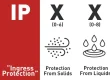How to solve the fault of LED screen? There are many reasons why the full-color LED screen cannot display normally. Here EAGER LED summarizes how to solve the full-color LED Display screen.
If the new screen is installed and powered on, it will take time. It may be that the control card is set to scan incorrectly, or the cable is not plugged in correctly (check the cable from the control card to the first board). Therefore, this problem may also occur if the 5V power supply is connected incorrectly.
If this phenomenon occurs after using for a period of time, in addition to the control card failure, the most likely cause is that the motherboard has been flooded with water and burned the chip or power supply.
You can also try to connect a DVI interface monitor first to see if the signal of the DVI output port of the graphics card is normal. Generally, the resolution of the DVI interface is 1024*768 for Lingxingyu cards. And the cause of the blurry LED display may also be a problem with the graphics card or a driver problem. Then try to unplug the network cable of the receiving card behind the display screen and press the debug button on the receiving card to see if the screen scan is normal.
In addition, other reasons that cause the full-color LED Display screen to be blurred are also provided for your reference:
1. The LED Display Cannot Be Displayed
The Solution:Check whether the power supply of the electronic display is normal and whether there is a 220V strong current input.
2. The LED Electronic Display Is Not Normal And The full-color LED display Is Blurred
The Solution:
(1)Whether the parameter settings of the LED control card are correct, and whether any signal is transmitted to the LED control card of the electronic display;
(2)Whether the signal line is operating normally, and check whether the LED control card has signal input;
(3)Whether the 5V power supply of the LED control card is normal;
3. Part Of The Full-Color LED Display Screen Is Not Normal, Such As Black Screen, Blurred Screen
The Solution:Check whether the power supply of the abnormal display is working normally; and the signal transmission line is faulty; the single module of the display is faulty.
A.Problem with output
(1)Check whether the line from the output interface to the signal output IC is connected or short-circuited.
(2)Check whether the clock latch signal of the output port is normal.
(3)Check whether the cascade output data port between the last drive IC is connected to the data port of the output interface or whether it is short-circuited.
4. Poor Heat Dissipation Of The Chassis, Which Causes The Temperature Of The Graphics Card To Rise
The Solution:Eliminate heat dissipation problems.
Check whether the fan is running normally, add oil to the fan, clean up the dust in the case, and solve the problem of heat dissipation.
5. Beanstalk The System And The Graphics Card Or Monitor Does Not Support High Resolution
The Solution:
(1)Restart the computer, press the F8 key continuously, in the advanced boot menu, then choose to enter “safe mode” and press Enter to log in to the system, and then enter the display settings under windows. After selecting the 16-color state, click the “Apply” button, and then click the “OK” button.
(2)Restart the computer, enter the device manager in the normal mode of windows, and delete the graphics card driver, and restart the computer.